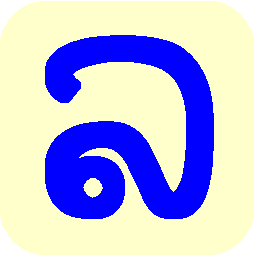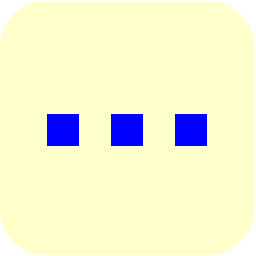The LaoScript 8 Menu
Lao keyboard options and other LaoScript 8 functions that are not
application-specific are selected using a context ("pop-up") menu, displayed when the right
mouse-button is clicked on the  icon in the taskbar, as shown here:
icon in the taskbar, as shown here:
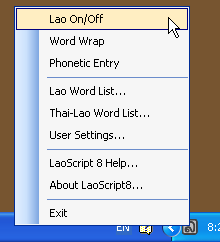
| Lao On/Off | Enable or disable Lao keyboard mapping |
|---|---|
| Word Wrap | Enable or disable automatic insertion of (hidden) word-break characters |
| Phonetic Entry | Use a phonetic (romanized) keyboard layout rather than the Lao typewriter layout for entering Lao text |
| Lao Word List... | Add, change or delete entries in the list of Lao words used for checking Lao spelling |
| Thai-Lao Word List... | Add, change or delete entries in the Thai-Lao dictionary |
| User Settings... | Open the form to display or change user settings |
| LaoScript 8 Help... | Open this User Guide |
| About LaoScript 8... | Display program version |
| Exit | Terminate LaoScript 8, disabling keyboard mapping and all Lao menu functions |
You can also enable or disable Lao keyboard mapping by double-clicking the
 taskbar icon, or by
using the Lao on/off hotkey. This (system-wide) hotkey is set to Pause during installation,
but can be changed if another key combination is preferred.
(See Advanced User Settings)
taskbar icon, or by
using the Lao on/off hotkey. This (system-wide) hotkey is set to Pause during installation,
but can be changed if another key combination is preferred.
(See Advanced User Settings)
| Input code | Layout | Wrapped | Not wrapped |
|---|---|---|---|
| Unicode | Typewriter |  |
 |
| Non-unicode | Typewriter |  |
 |
| Unicode | Romanized |  |
 |
| Non-unicode | Romanized |  |
 |
| Unmapped input |  |
||
The appearance of the taskbar icon indicates the currently selected keyboard options:
Automatic word-wrap is enabled during installation, but can be disabled or re-enabled at any time using the menu or the User Settings dialog.